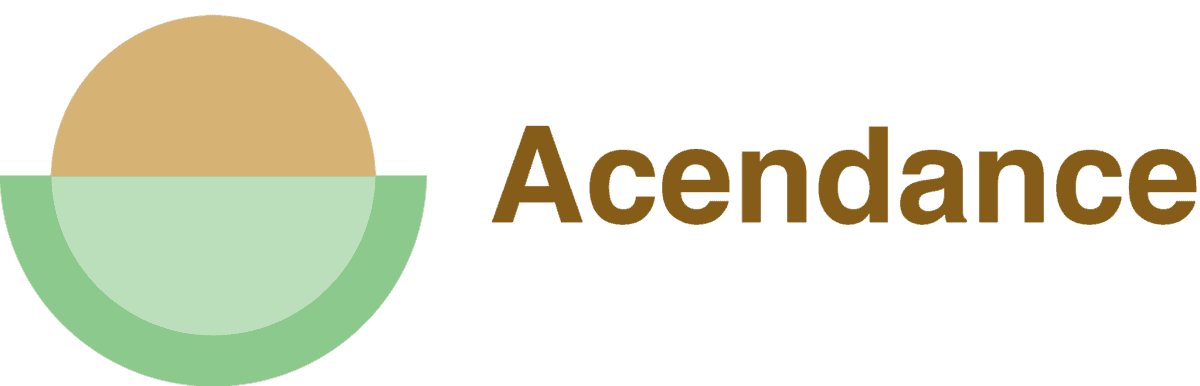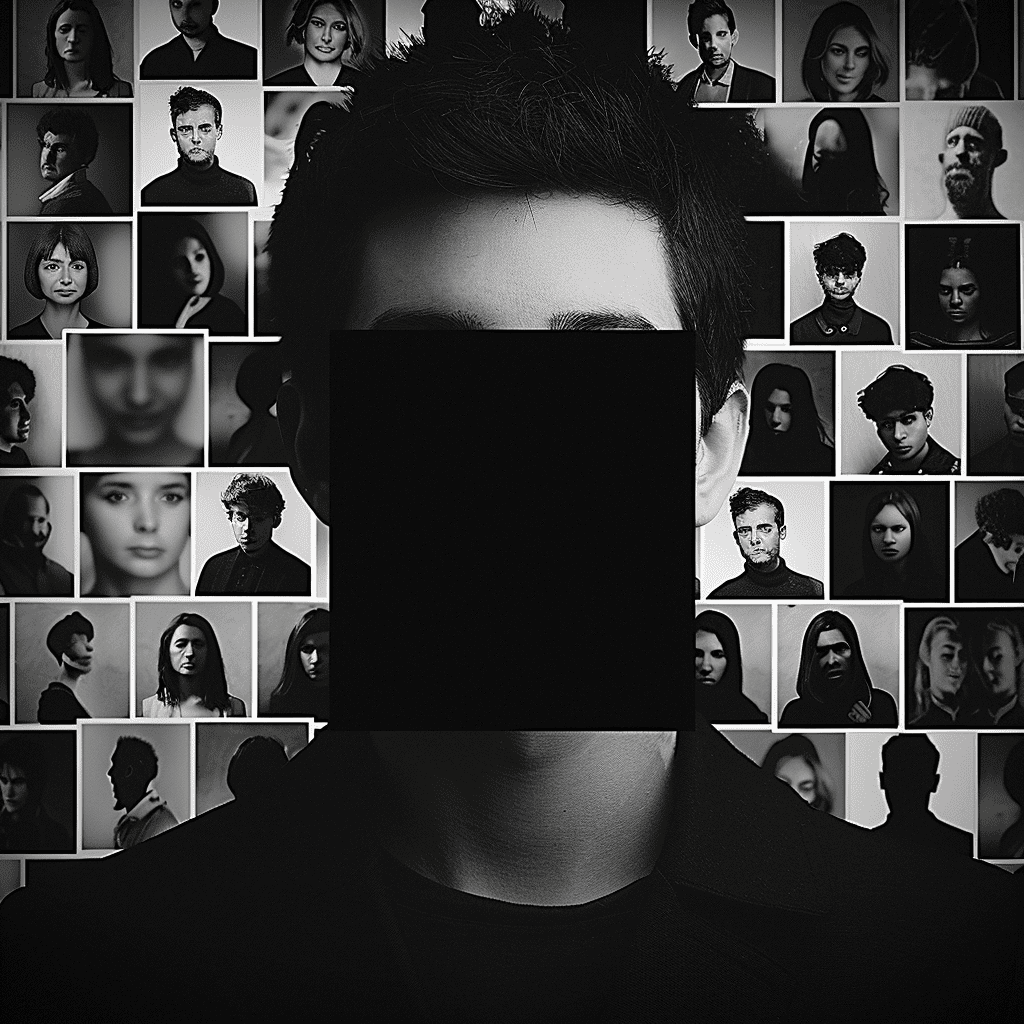The main purpose of LinkedIn is to provide networking and job opportunities. Not only can you network with your colleagues and potential employers, but you can also present your professional accomplishments and skills on your profile.
If you want your LinkedIn profile to remain private, you can hide it. If you are wondering how to hide a LinkedIn profile then you probably have an excellent reason for doing so.
In some cases, you don’t want to disclose that you currently work for a competitor or you’re applying for a job that’s a diversion from your current career trajectory. You might not want to connect with recruiters on LinkedIn. You might just wish to hide your personal information from Google search results.
Our circumstances are unique, and LinkedIn understands this.
Get ready for a deep dive into the secret corners of LinkedIn’s privacy settings. Whether you’re on your computer, scrolling on your phone, or just want to fine-tune your visibility, this guide has all the answers. Grab a seat, as we unravel the mysteries of guarding your LinkedIn profile when the time comes.
LinkedIn Profile Hiding on Desktop
Want to keep a low profile on LinkedIn? No worries, it’s a breeze. Let’s simplify the steps to hide your LinkedIn profile on your computer.
- Log In:
- Sign in to your LinkedIn account.
- Sign in to your LinkedIn account.
- Find Your Profile Icon:
- Spot the small profile icon in the top right corner (it’s a mini version of your profile picture) and give it a click.
- Spot the small profile icon in the top right corner (it’s a mini version of your profile picture) and give it a click.
- Access Your Profile:
- Look for “View Profile” in the drop-down menu that appears, then click on it to go to your profile page.
- Look for “View Profile” in the drop-down menu that appears, then click on it to go to your profile page.
- Initiate Edits:
- On the right side of your profile, there’s a black button saying “Edit public profile & URL.” Click on it.
- On the right side of your profile, there’s a black button saying “Edit public profile & URL.” Click on it.
- Control Your Visibility:
- You’ll be directed to a new page, your profile’s visibility control center. On the right, there’s a toggle named “Your profile’s public visibility.” If it’s green and to the right, your profile is public.
- You’ll be directed to a new page, your profile’s visibility control center. On the right, there’s a toggle named “Your profile’s public visibility.” If it’s green and to the right, your profile is public.
- Toggle It Off:
- Click on the toggle, and it will shift to the left, no longer highlighted. This turns off your profile visibility, hiding it from the public eye.
- Click on the toggle, and it will shift to the left, no longer highlighted. This turns off your profile visibility, hiding it from the public eye.
There you have it! Your profile is now hidden on desktop, and this change applies across all devices.
Keep in mind, though, that being hidden doesn’t make you completely invisible on LinkedIn. Your existing connections can still see your profile. This adjustment mainly affects how you appear on public search engines and to LinkedIn users who aren’t connected with you. Intrigued? Go ahead and give it a try!
LinkedIn Profile Hiding on Mobile
Mastering LinkedIn on your phone is a breeze in today’s fast-paced digital world. If you’re tech-savvy, you’ll love the ease of tweaking your visibility settings right from the LinkedIn mobile app. Now, let’s explore how to cloak your LinkedIn profile using your mobile device.
Launch the App:
- Open the LinkedIn app on your phone and ensure you’re logged in.
Go to ‘View Profile’:
- Once inside, tap the profile icon at the top left of your screen to bring up your profile view.
Access ‘Settings’:
- Look for the gear icon on your profile page (usually at the top right) – that’s your ‘Settings.’ Tap it to access your profile settings.
Edit Your Public Profile:
- Inside ‘Settings,’ scroll down to ‘Edit Visibility’ and tap on it. Choose ‘Edit your public profile’ from the options presented.
Toggle Off Public Visibility:
- On the new page, find ‘Your Profile’s Public Visibility’ in the middle. There’s a toggle – if it’s green, your profile is public. Tap it to turn it gray, making your profile private.
To understand the impact, imagine your colleague searching for your profile. When it was public, they could easily find you via Google. Now, with a private profile, they can only see it directly on LinkedIn, assuming she’s a member and logged in.
And here’s the best part – you can always reverse this. Making your LinkedIn profile public again is just a toggle away. Navigating LinkedIn settings on your phone is a piece of cake, giving you the power to manage your professional presence wherever you go.
LinkedIn Profile Visibility Customization
Think of your LinkedIn profile as your digital resume, a place to flaunt your skills and accomplishments. But hey, there are times you might want to tweak who sees what. Good news: LinkedIn has got your back with customizable visibility settings.
Let’s talk tweaks:
Profile Picture Privacy:
- You can go completely undetected with your profile pic, keeping it exclusive to your inner circle. Click your pic, hit ‘View Profile,’ tap the pencil icon, and pick your visibility setting. But remember, going incognito might make it trickier for colleagues or potential bosses to spot you.
Public Profile Stealth Mode:
- Feeling secretive? Click ‘Me,’ then ‘View Profile,’ and hit ‘Edit public profile & URL.’ Turn off the toggle under ‘Your profile’s public visibility.’ Poof! Your LinkedIn profile won’t show up in search engine results, keeping it on the down-low.
Activity Feed Control:
- Your activity feed spills the beans on your posts, shares, and comments. Take charge by clicking ‘Me,’ then ‘Settings & Privacy,’ then click on Data Privacy and tweak the ‘Who can see your activity feed’ setting. Keep it private or share the spotlight; it is your call.
Network Ninja Mode:
- Choose who peeks at your list of connections. Head to ‘Settings & Privacy,’ like we discussed, then click on Visibility and adjust ‘Who can see your connections.’ Useful if you’re hobnobbing with industry bigwigs and want to keep competitors in the dark.
Remember, LinkedIn visibility is about finding your sweet spot. Whether you’re shouting from the rooftops or playing it cool, tweak your settings to match your vibe. Job hunting or keeping things hush-hush? It’s all in your hands.
Why Hide Your LinkedIn Profile?
Some information is better left unannounced.
In today’s digital world, your online presence is a big deal for your career. Figuring out when and why to keep things private in a world that loves sharing is key. Let’s explore why you might want to hide your LinkedIn profile.
Secret Job Search:
- If you’re job hunting while still employed, keeping it on the down-low is crucial. Hiding your LinkedIn can help keep your current job a secret from your boss or colleagues.
Privacy Worries:
- With more digital spying and cyber threats around, many play it safe by staying low-key online. Hiding your LinkedIn lowers the chance of identity theft or online trouble.
Avoiding Annoying Requests:
- Despite LinkedIn being a professional space, some people get unwanted requests. Whether it’s pushy recruiters, spammers, or even stalkers, going private can give you a breather.
Profile Makeover:
- When you’re sprucing up your profile—updating job info, tweaking visibility, or making big changes—hiding it temporarily ensures only the polished version goes public.
LinkedIn Timeout:
- Sometimes, always being connected online gets to be too much. If you need a break from LinkedIn without deleting everything, hiding your profile is a handy choice.
These are just a few reasons why going private on LinkedIn might be a smart move. Remember, it’s all about serving your professional goals and personal comfort. Your choices on LinkedIn should ideally bring you closer to your idea of success.
Disadvantages of Private LinkedIn Profiles
In our world dominated by technology, finding the right balance between privacy and visibility can be tricky. Imagine switching your LinkedIn profile to private – it has its perks, but there are drawbacks to consider.
Limited Visibility
Picture this: you’re a professional eager to grow your network. Going private on LinkedIn might sound like a good idea, but it comes with limitations. Your visibility to potential employers, business contacts, and recruiters could take a hit.
Decreased Opportunities to Connect
LinkedIn is all about connecting with people in your industry, and going private could mean missing out on opportunities. Fewer chances to connect means fewer potential job offers or collaborations.
So, while a hidden LinkedIn profile offers some privacy advantages, it’s essential to weigh the potential downsides. Consider how these challenges might affect your professional goals and think about ways to overcome them. Ultimately, it’s about striking a balance that suits you and aligns with your career objectives.
LinkedIn – Can You Disable a Profile Without Deleting It?
Ever wondered if you can hit the pause button on your LinkedIn profile without deleting it? The answer is a reassuring “Yes!” So, why would you want to do this? Maybe you’ve landed a new job and want to focus without distractions, or you’re revamping your career path and need privacy for your profile tweaks. Perhaps a sabbatical is calling, and you want a break from the professional networking scene. Totally valid reasons!
To temporarily hide your profile, follow these steps:
- Click your profile photo in the top right corner.
- Choose “Settings & Privacy” from the menu.
- Scroll down to “Account Management” and select : “Hibernate Account”
Remember, you won’t be invisible to your 1st-degree connections, but you’ll dial down your visibility. Endorsements and recommendations take a back seat, creating a temporary escape from the LinkedIn buzz.
In this quieter zone, your account stays accessible. Reflect on your career journey, update your profile, and plan your next move. You’re in control, and when you’re ready, just flip the switch to jump back into the LinkedIn world. Easy peasy!
The Choice is Yours!
Step confidently into a world of career possibilities by owning your online presence, especially on platforms like LinkedIn. It’s perfectly okay to safeguard your privacy and choose who gets to view your profile and work. Believe in your journey, harness the amazing potential of networking wisely, and enhance your career, one step at a time. You are in control!
One more thing – hop over to our online career site and find more LinkedIn hot tips at your fingertips. Take full advantage of what we have to offer, and you’ll be well on your way to success!