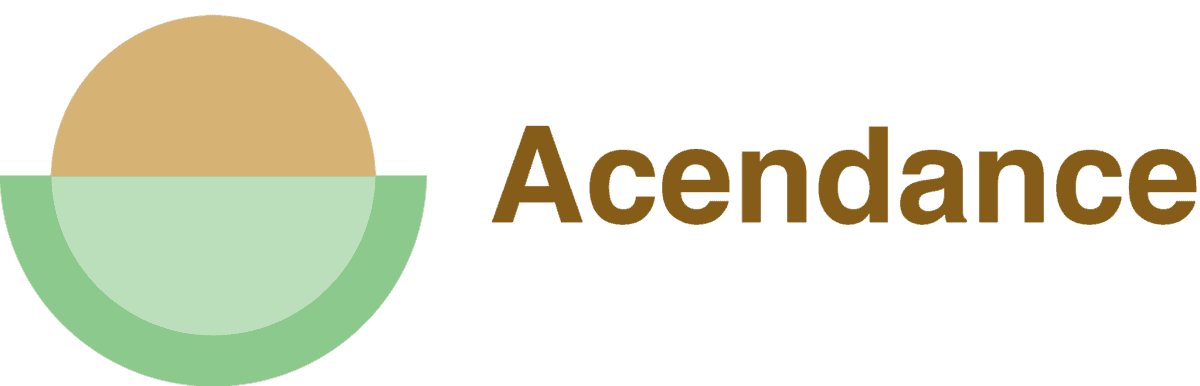Most of us don’t have an exhaustive stock of good professional photos. As a result, when we get one great professional headshot, we’ve got to hang onto it like it’s gold!
One place where you’re likely to have your headshot is on LinkedIn, but if you need to use it on a different platform, how can you download LinkedIn profile picture files without a hitch?
As it happens, all you have to do is click ‘save photo’ when viewing your profile picture on the platform. However, if that sounds a little confusing, don’t panic. In this guide, we’ll go over everything you need to know about downloading your LinkedIn profile picture.
How to Download a LinkedIn Profile Picture Directly from the Platform
The easiest way to download your LinkedIn profile picture is to do so directly from the platform. Unlike Facebook, however, there’s no easy download button to look for, which can make it a bit complicated for people who are doing it for the first time.
To download your LinkedIn profile photo directly from the platform, all you have to do is log into the site using your credentials and navigate to your profile page. From there, right-click on your profile picture and choose ‘save image.’ This will save a copy of the photo to your desktop.
Now, although this method will absolutely work for quickly getting you your LinkedIn profile photo, the image will likely turn out a bit blurry. As a result, this isn’t typically the preferred method for downloading your LinkedIn profile picture. However, there is a workaround for this on the platform.
To download your LinkedIn profile photo directly from the platform in its original resolution, here’s what you’ll need to do:
- Log into your LinkedIn account.
- Navigate to your personal profile by clicking your profile photo in the upper right-hand corner of the screen.
- Right-click on your profile picture.
- Select ‘inspect’. On some browsers, this option may be ‘Inspect Element.’
- On the right side of your screen, a sidebar will pop out with a series of codes in it.
- Look through the code until you see the following: “img src=”. Right after the letters ‘src=’ should be a URL.
- Click the URL, which will take you to the full-size version of your profile photo in a new tab.
- Right-click on this photo and select ‘save as’ to download the image and save it to your desktop.
How to Save Your LinkedIn Profile Photo on Mobile
If you want to save your LinkedIn profile photo on mobile, you won’t be able to use the ‘inspect’ method. However, you can still download a lower-quality version of your profile photo and save it to your device.
To download your LinkedIn photo on your mobile device, here’s what to do:
- Navigate to LinkedIn on your phone’s mobile browser.
- Log in using your credentials.
- Tap on your profile photo in the upper left-hand corner. This will take you to your profile page.
- Tap on your profile photo to bring the image up.
- Press and hold your profile photo. A drop-down menu will appear.
- Select ‘Save in Photos.’
The photo will now appear in your device’s photo library.
How to Download a LinkedIn Profile Picture Using a Third-Party Platform
Although downloading a LinkedIn profile picture from the platform itself is super simple, it also tends to leave you with super grainy images. And, if you’re using that photo for a professional headshot elsewhere, graininess probably isn’t the best way to go.
The good news is that there are several third-party websites and applications that can help you download your LinkedIn profile picture in higher quality.
Although there are a couple of sites out there that you can use, the most reputable is from Experts PHP. For this downloader, all you have to do is pop your LinkedIn profile URL into the site. Then, the site will work its magic and allow you to download your profile picture in high-quality without any additional steps!
How to Edit Your LinkedIn Profile Photo
Sometimes, you may want to tweak your LinkedIn profile photo before downloading it. This is a great way to avoid making major changes to the image after it’s been compressed for the download.
If that’s the case, here’s how to quickly and easily edit your LinkedIn profile picture:
- Head to LinkedIn and log in using your credentials.
- Click on your profile photo in the upper right-hand corner. This will take you to your profile page.
- Click on your profile photo. This will open a lightbox.
- Click the pencil icon in the lower-left corner of the lightbox.
- You can now edit your photo as you desire.
- Click ‘save’ once you’re satisfied.
Keep in mind that although you can edit your LinkedIn profile photo, the ways you can edit it are slightly limited. You’ll be able to adjust the crop and straightness, add filters, and adjust things like brightness and contrast or saturation.
FAQ
Still got a couple of questions about your LinkedIn profile picture? Don’t panic! I’ve put together a brief FAQ to go over a couple of answers to frequently asked questions.
1. Can You Download LinkedIn Profile Pictures?
The short answer is yes! Even though it can be a bit tricky to navigate at first, you can download LinkedIn profile pictures either directly on the platform or using a third-party system.
2. How Can I Download Someone Else’s Profile Picture?
Yes. You can right-click on any LinkedIn user’s profile image and click ‘save image as’ to save their profile photo. However, the quality is quite low.
3. Can You Tell If Someone Downloads Your LinkedIn Profile Photo?
No, there is no way for a user to tell if someone else downloaded their LinkedIn profile photo.
Final Thoughts
Downloading your LinkedIn profile might seem tricky at first glance. This platform doesn’t work the same way as social networks like Facebook and Instagram, which may throw you off the first time you try to download your image.
However, it’s actually quite easy once you get the hang of it. Just head to your profile and right-click on the image to quickly save your profile photo!
Now that you know how to download your LinkedIn profile, you’re ready to reuse your best headshots for other professional networks. Enjoy creating a well-rounded and consistent profile with professional imagery.