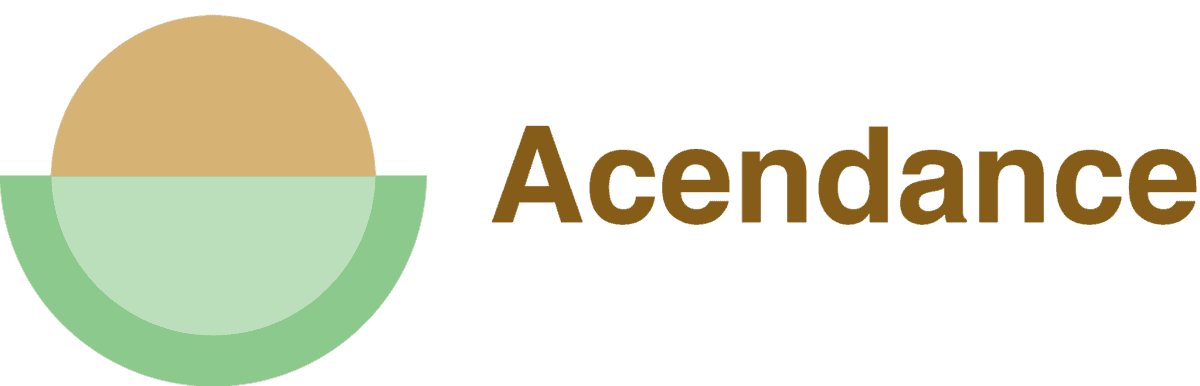A LinkedIn profile tells your professional story, showcasing your work history, skills, and accomplishments. It’s more than just a list of jobs; it’s a complete picture of you.
If you are job hunting online, wouldn’t it be helpful to know who checked out your LinkedIn profile? You can see if the companies you are targeting are interested in your job applications.
The “Who’s Viewed Your Profile” tool on LinkedIn is thought to be one of the most compelling yet often misunderstood features; questions include: Who exactly is able to view my profile? Does LinkedIn reveal all viewers or just a few?
Explore the inner workings of LinkedIn’s “Who’s Viewed Your Profile” feature in this extensive guide. Gain insights into its diverse functionalities and visibility settings and discover effective ways to leverage this tool for networking and job search success. Join us as we unravel the mysteries of LinkedIn and delve into strategies for optimizing this feature to propel your career forward.
Who Views Your Profile on LinkedIn?
You’ve worked hard to create your LinkedIn profile and are proud of it. As you watch your work take shape, you wonder, ‘Who’s looking at my profile?” or “Is anyone really interested”?
Don’t worry because LinkedIn has a feature made just for that! Among the many tools on the professional network is a feature called “Who’s Viewed Your Profile.” This simple tool lets you see who’s interested in your professional journey and has visited your profile page.
As far as this feature is concerned, you might think it shows every profile visit. However, there are a few limitations, which we will discuss later. For the moment, let’s focus on what information you can find.
If you’ve been networking, applying for jobs, or posting interesting content on LinkedIn, you’d naturally want to know how those actions are faring. As a LinkedIn user, you can access basic viewer data, including the viewer’s name, LinkedIn headline, and how many times they’ve visited your profile in a specific period.
This feature helps you see who’s interested in your professional profile and how well your content or LinkedIn strategy is doing. However, the information you can see depends on two things:
- The type of LinkedIn membership you have (basic or premium)
- How other users have set their profile viewing options
So, now you’re aware that LinkedIn does let you know who’s been checking out your profile. Armed with this information, you can adjust your LinkedIn activities and interactions strategically.
Compare “Who’s Viewed Your Profile” in Basic and Premium Editions
Unlocking the mystery behind the “Who’s Viewed Your Profile” feature on LinkedIn is like discovering the hidden gems of your professional journey. Whether you have a Basic or Premium account determines the depth of this revelation.
- With a Basic (Free) LinkedIn account, you get a glimpse of who’s been checking you out. You can see the total views, the last five visitors in the past 90 days, and how often your profile popped up in search results. It’s a sneak peek, but it’s not the whole story.
- Now, imagine upgrading to a Premium LinkedIn account. Suddenly, the curtain lifts, and you get the VIP treatment. You not only see everyone who viewed your profile in the last 90 days but also get juicy details like their job titles, locations, and the keywords they used to find you. It’s like having a backstage pass to your professional admirers’ minds.
Premium doesn’t stop there; it unveils the top locations, industries, companies, and traffic sources, along with insightful trends over time. Picture this: as a Premium member, you could discern that half of your viewers work in the tech industry, and a significant bunch hail from the bustling streets of New York City. It’s like having a map of intrigue, knowing why they’re drawn to your startup culture background or stumbled upon you through magic words like “growth hacking.”
In essence, a Basic account offers a teaser, a whiff of curiosity, while a LinkedIn Premium account serves up a grand feast of information about your profile visitors. The choice depends on your goal – a free account for casual exploration or the Premium version for those serious about job hunting, industry research, or prospecting for opportunities. It’s not just about who’s viewed your profile; it’s about how much you want to know and leverage from the professional curiosity that surrounds you.
Using LinkedIn’s “Who’s Viewed Your Profile” Feature
Discover who’s checking you out on LinkedIn with the “Who’s Viewed Your Profile” feature. It’s a breeze to use and offers a goldmine of insights. Here’s your simple guide:
Step 1: Log in to your LinkedIn account and spot your profile picture in the top right corner.
Step 2: Just below your picture, find the words “Who’s viewed your profile” and click on it.
Step 3: Ta-da! Welcome to a world where you can see who’s been eyeing your profile – from colleagues to potential employers!
Dive deeper by exploring graphs tracking your profile views over time. Check out “Your Dashboard” for metrics over the past 90 days, like your appearance in searches and post interactions.
This feature isn’t just about satisfying curiosity; it’s a window into how your professional brand is perceived. Uncover insights and make the most of your LinkedIn presence!
How to Adjust LinkedIn Who’s Viewed Your Profile Visibility
Unlocking the full potential of LinkedIn is a journey, and one key move is tweaking the settings of the “Who’s Viewed Your Profile” feature. This little trick lets you decide how much intel others get when you check out their profiles. Let’s dive in.
- First stop: your LinkedIn homepage. Click on the “Me” icon at the top, then slide into ‘Settings & Privacy’ from the dropdown menu.
- Inside the ‘Privacy’ tab, spot the section named “How others see your LinkedIn activity.” Look for the golden ticket labeled “Profile viewing options.” Hit “Change,” and voila – you’re now the puppet master of your profile visits.
- You’ve got three choices: ‘Your name and headline,’ spill some ‘Private Profile Characteristics’ like your job title or industry, or go full-on ‘Private mode’ and leave no trace. Imagine you’re an HR hotshot on the hunt for talent. Pick ‘Your name and headline,’ and your profile visitors will catch a glimpse like “HR Manager at (Your Company’s Name).”
- Opt for ‘Private Profile Characteristics’, and you’ll be sneakier, appearing as something like “HR Manager in the Financial Services industry” without dropping your name.
- Now, if you’re the ghost type, ‘Private mode’ is your go-to – a true incognito experience.
The right call depends on your comfort zone and career goals. Tweak these settings based on whether you’re in the mood to make connections or prefer to wander LinkedIn’s halls unnoticed. Whatever you choose, remember your LinkedIn presence mirrors not just your professional journey but also your style and preferences.
Different Visibility Options for LinkedIn Profiles
Let’s dive into the different ways you can control who sees your LinkedIn profile. As a LinkedIn user, you get to decide how much of your activity others can see. There are three main options: public, connections only, and anonymous.
Public Visibility
When you go public, everyone can check out your profile, even those without a LinkedIn account. This is perfect if you want to showcase your skills and experiences to a broader audience. Imagine you’re a freelance graphic designer – setting your visibility to public allows potential clients to find and appreciate your work, even without a LinkedIn account.
Connections Only
Opting for ‘connections only’ means only your direct LinkedIn connections can view your profile details. People outside your network see limited info, like your name, job title, and company. This is handy when you prefer networking with people you know and trust, maintaining existing relationships rather than forging new ones.
Anonymous
This is the most secretive choice. Browsing anonymously ensures none of your activity is visible to others. Useful for discreet job hunting or investigating competitors without tipping them off. No one will know you’ve visited their profile, handy if you’re avoiding raising eyebrows at your current workplace.
Remember, you’re not stuck with one setting – feel free to switch between them based on your current professional goals or personal comfort. It’s all about choosing what works best for you at any given time.
LinkedIn Profile View Without Being Seen?
Ever wonder about checking someone’s profile on LinkedIn without them knowing? Well, guess what? LinkedIn’s got your back with something called “Private Mode.” It’s like the invisible cloak of social media browsing.
Let’s say you’re snooping around potential employers or doing some undercover research on your industry rivals. You can activate Private Mode, and voila! You can check out profiles like a secret agent without leaving a trace.
Just head to your LinkedIn settings, dive into “Settings & Privacy,” click on “Privacy,” and find “Profile Viewing Options.” Choose “Private Mode,” and you’re off the grid. But here’s the catch: you won’t know who’s peeking at your profile either, even if you’re rocking a Premium account.
So, whether you’re prepping for an interview or just being a LinkedIn ninja, Private Mode is your go-to move. It’s all about gaining valuable insights without blowing your cover or invading anyone’s privacy.
Using LinkedIn Profile Views for Strategic Networking
Ever wonder who’s checking you out on LinkedIn? It’s like a secret admirer scenario but for your professional life. This “Who’s Viewed Your Profile” feature is your backstage pass to potential career moves. So, let’s dive into how you can turn those profile views into meaningful connections and expand your professional circle.
Who’s Peeking
First things first, keep an eye on who’s been peeking at your profile. Are they from your dream industry or company? If yes, it’s time to take the lead. Imagine an HR manager from your dream company took a stroll through your profile – that’s your cue to reach out. A simple message like, “Hey there! I noticed you checked out my profile. I’m impressed by your company, and I believe my skills (mention your awesomeness) could be a great fit for your team.”
Take Note
Next, use this feature to spy (in a good way) on how others in your field present themselves. Find someone with a killer job or in a top-notch company, and see how they showcase their skills and achievements. It’s not about copying; it’s about picking up fresh ideas to jazz up your profile.
Networking
And don’t forget networking is a two-way street. While you’re busy making connections, stay open to those who reach out to you. Respond to those profile visitors – they might hold the key to your next big opportunity.
So, think of LinkedIn’s “Who’s viewed your profile?” as your backstage pass to a networking event. Someone’s been checking you out – now, make a move to turn that curiosity into career gold.
Final Thoughts
While LinkedIn provides valuable insights into profile views through its premium features, the free version offers limited information. Users can see a glimpse of who has viewed their profile in the last five people, but for a more comprehensive view, upgrading to a premium subscription is necessary.
It’s important to note that not all profile visits are disclosed, and the privacy settings of other users may affect the accuracy of the data. Ultimately, leveraging LinkedIn’s tools can enhance networking efforts, but a nuanced understanding of the platform’s features is essential for a more informed and strategic approach to professional connections.
Are you ready to use LinkedIn as a powerful career-building tool to improve your visibility and make influential connections? We have a great deal of information in our LinkedIn Profile section that may be of interest to you! Check it out soon!